Backup and restore to/from the TakeStock Cloud
The TakeStock Cloud is a secure location on the internet where you can store a backup of your TakeStock database. If you use TakeStock on multiple computers (e.g. home and work), you can use the TakeStock Cloud to send your database from one computer to another without using email or having to manually copy files. Your database is encrypted and protected by your TakeStock Cloud credentials.
To use the TakeStock Cloud, you must first create a TakeStock Cloud account. Your TakeStock Cloud account is free.
This topic describes how to:
- Create a TakeStock Cloud account.
- Backup your database to the TakeStock Cloud.
- Restore your database from the TakeStock Cloud.
- Send your TakeStock database from one computer to another.
- Change your TakeStock Cloud password.
Creating a TakeStock Cloud account
To create a TakeStock Cloud account:
- Select the File | TakeStock Cloud | Create Account menu command. The Create TakeStock Cloud Account window appears.
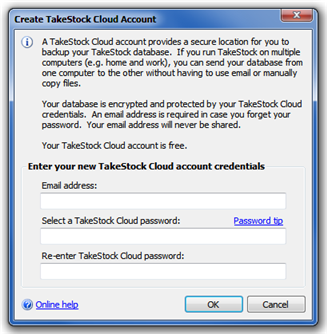
- Enter your email address. This is required in order for you to be able to change your TakeStock Cloud password in the future, if the need arises. Your email address will never be shared.
- Enter a password for your TakeStock Cloud account. The password must be at least 6 characters long and must contain at least one letter and one digit. DO NOT USE YOUR EMAIL PASSWORD.
- Re-enter your TakeStock Cloud password.
- Click OK to create your TakeStock Cloud account.
You can now use the TakeStock Cloud to:
- Backup your database.
- Restore your database.
- Send your TakeStock database to another computer.
Backup database to TakeStock Cloud
To backup your TakeStock 2 database to the TakeStock Cloud:
- Select the File | Backup Database | To Cloud menu command. The Backup Database To Cloud window appears.
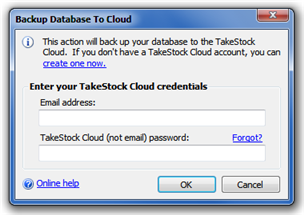
- Enter your TakeStock Cloud email address and password and click OK.
The database will be backed up to the TakeStock Cloud and a confirmation message will be displayed.
Restore database from TakeStock Cloud
To restore your TakeStock 2 database from the TakeStock Cloud:
- Select the File | Restore Database | From Cloud menu command. The Restore Database From Cloud window appears.
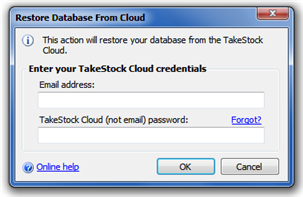
- Enter your TakeStock Cloud email address and password and click OK.
The database will be restored from the TakeStock Cloud and a confirmation message will be displayed. TakeStock 2 will then restart.
Send your TakeStock database to another computer
To send your TakeStock database from computer 1 to computer 2:
- On computer 1, backup your database to the TakeStock Cloud.
- On computer 2, restore the database from the TakeStock Cloud.
Changing your TakeStock Cloud account password
To change your TakeStock Cloud account password:
- Select the File | TakeStock Cloud | Change Password menu command. The Change TakeStock Cloud Password window appears.

- Enter your email address and your current TakeStock Cloud password.
- Enter your new TakeStock Cloud password. The password must be at least 6 characters long and must contain at least one letter and one digit. DO NOT USE YOUR EMAIL PASSWORD!
- Re-enter your new TakeStock Cloud password.
- Click OK to change your TakeStock Cloud password.
Created with the Personal Edition of HelpNDoc: Free HTML Help documentation generator