Creating your own views
To create, modify or delete your own views, select the Tools | Manage Views menu item. The Manage Views window appears.
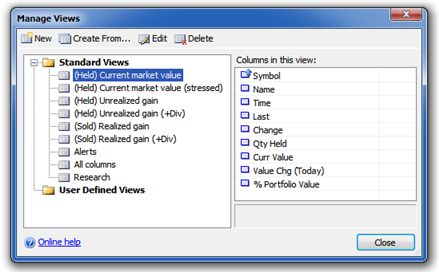
Here you can:
- Create a new view.
- Modify a view you've created.
- Delete a view you've created.
Creating a view
To create a view:
- To start with an empty view, click the New toolbar button. To create a view based on an existing view, select the existing view and click the Create From... toolbar button.
The New User Defined View or Edit User Defined View window appears.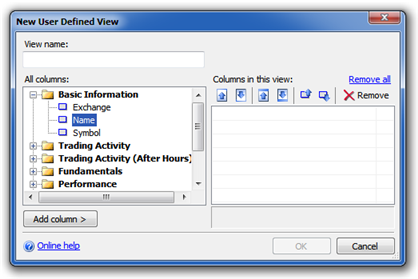
- Enter the name of the view in the View name box.
- To add columns, select the column you want to add in the All Columns list. Then select the column in the Columns in this view list after which the new column should appear, and click Add Column.
To remove a column, select it from the Columns in this view list and click the Remove toolbar button.
To move a column up or down or to select how it should be sorted, select the column in the Columns in this view list and click the appropriate toolbar button. - Click OK to create the view.
Modifying a user defined view
To modify a user defined view:
- Select the view in the Manage Views window and click the Edit toolbar button.
- Modify the view as described in steps 2 and 3 in the section "Creating a view" above.
- Click OK to save your changes.
Deleting a user defined view
To delete a user defined view, select the view in the Manage Views window and click the Delete toolbar button.
See also:
Created with the Personal Edition of HelpNDoc: Revolutionize Your CHM Help File Output with HelpNDoc