Using a portfolio's custom view
Every TakeStock portfolio has a custom view whose columns you can change. To select the custom view, click the view selector and select Custom.
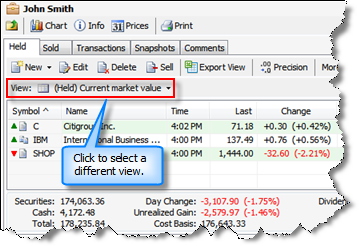
To change the columns displayed in the custom view:
- Click the Choose Columns toolbar button.
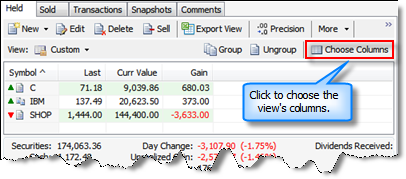
- The Choose Columns window appears.
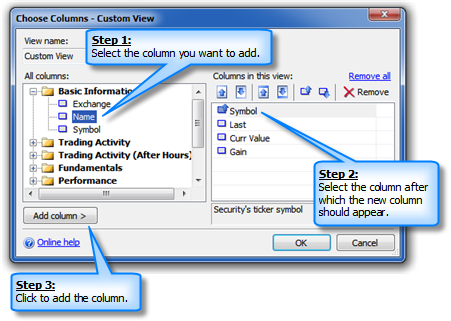
- To add a column, select the column you want to add in the All Columns list, select the column in the Columns in this view list after which the new column should appear, and click Add Column.
- To remove a column from the view, select the column in the Columns in this view list and click the Remove toolbar button.
- To move a column up or down or to choose whether it should be sorted, select the column (in the list on the right) and click the appropriate toolbar button.
- Click OK to save your changes.
See also:
Created with the Personal Edition of HelpNDoc: Transform Your Documentation Workflow with HelpNDoc's Intuitive UI