Automatically adding dividend payments
TakeStock 2 makes it easy to add missing dividend payments. You can:
- Find and add a position's unrecorded dividend payments using the Dividend Finder tool.
- Automatically discover and add dividend payments to multiple positions using the Auto Add Dividends tool.
If you haven't updated dividend payments for one or more positions in a while or are entering historical financial information into TakeStock 2 for the first time, you may find these tools helpful.
Dividend Finder tool
To find a position's unrecorded dividend payments:
- Click the Dividend Finder... toolbar button in the Dividends window. The Dividend Finder window appears. Any new (unrecorded) dividends are preselected and their values displayed in the Amount column.
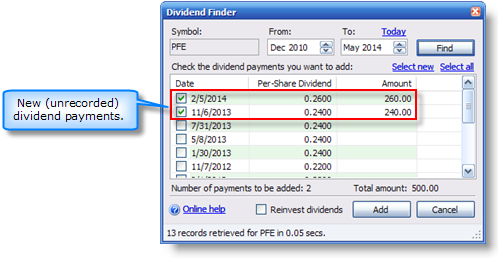
- If you want to reinvest the dividends, check the Reinvest dividends box. Reinvested dividends will cause new shares to be purchased at the closing price on the date the dividends were issued.
- Click Add to add the selected dividend payments.
- A confirmation message is displayed.
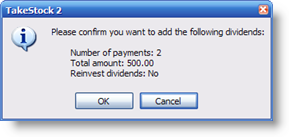
Click OK to add the dividends.
Auto Add Dividends tool
To automatically discover and add dividend payments to one or more held or sold positions:
- Select the positions in any portfolio or folder view's Held or Sold tab.
- Select the More | Auto Add Dividends menu item. The Auto Add Dividends window appears.
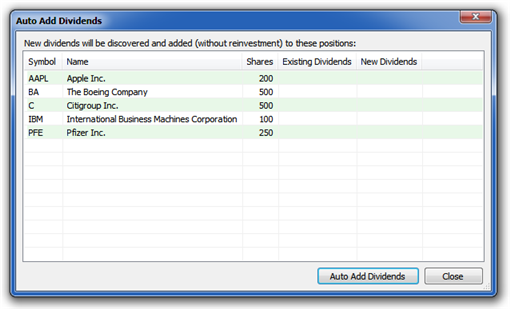
- Click Auto Add Dividends to discover and add new/missing dividend payments to the positions. When the dividends are added, they are displayed in the New Dividends column.

- Click Close to close the Auto Add Dividends window.
Created with the Personal Edition of HelpNDoc: Free EPub producer