Choosing columns
To choose which columns should be displayed in a portfolio's Transactions view:
- Click the Choose Columns toolbar button.
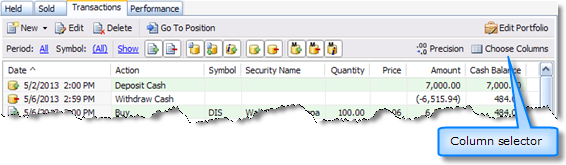
- The Choose Transactions View Columns window appears.
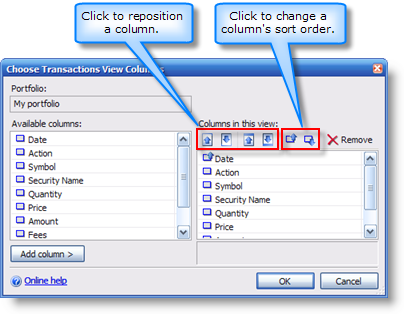
- To add a column to the view, select it in the Available columns list and click Add column.
- To reposition a column, click one of the reposition toolbar buttons.
- To change a column's sort order, click one of the sort order toolbar buttons.
- To remove a column from the view, select it in the Columns in this view list and click the Remove toolbar button.
- Click OK to save your changes.
See also:
Created with the Personal Edition of HelpNDoc: Experience the power of a responsive website for your documentation