Importing portfolios
To import a portfolio into TakeStock:
- In the TakeStock Explorer, select the TakeStock 2 folder in which to import the portfolio.
- Select the File | Import menu command.
- The TakeStock 2 Import Wizard window appears. Click Next to continue.
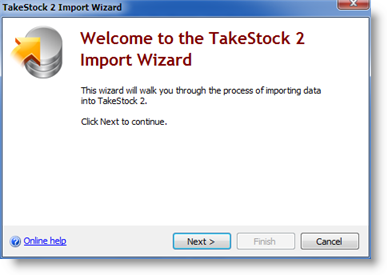
- Select the type of data you want to import, i.e. a TakeStock 2 portfolio or data from a CSV (comma separated file). Then select the file to be imported and click Next.
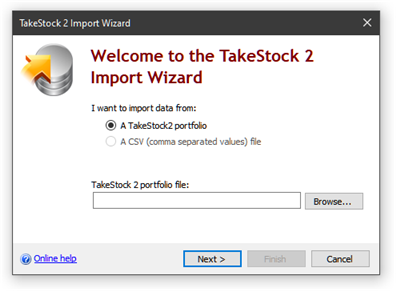
- Select the TakeStock 2 folder into which the portfolio should be imported and click Next.
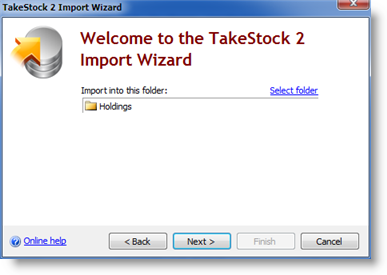
- The portfolio will be imported into the selected folder.
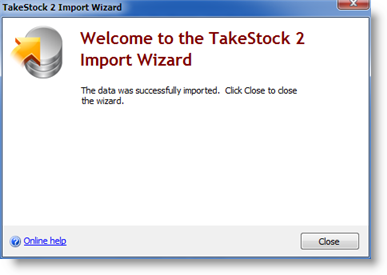
- Click Close to exit the wizard.
See also:
Created with the Personal Edition of HelpNDoc: Make Documentation a Breeze with a Help Authoring Tool