Targets and alerts
TakeStock 2 can alert you when it's time to buy or sell a security. To set an alert:
- Set a buy, sell or stop-loss target for a held or watched position.
- Select the Alerts view for the portfolio that contains the position.
Follow the instructions below to:
- Set a target.
- View alerts.
Setting a target
To set a target for a held or watched position:
- Select the position in the portfolio view.
- Click the Edit toolbar button. The Edit Position window appears. Select the Targets tab.
- Specify buy, sell, stop-loss and date targets as required.
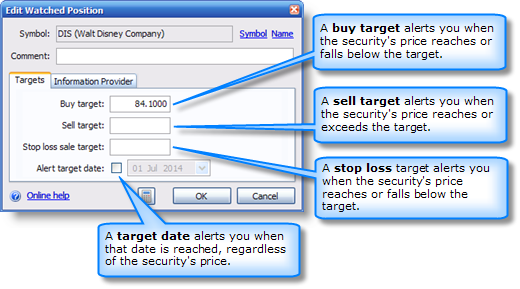
- Click OK to set the targets.
Viewing alerts
To view alerts for a portfolio's positions, select the Alerts view (or any custom view that contains columns present in the standard Alerts view).
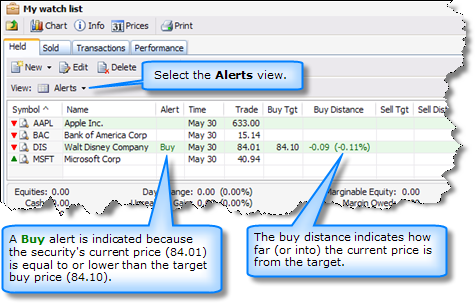
The Alerts view displays the type of alert (i.e. Buy, Sell or Stop Loss), the security's current trade price, the target price and distance (i.e. how far the current price is from the target) for buy, sell and stop loss targets.
The color of the Alert text indicates the nature of the alert.
- Green text indicates a favorable opportunity exists (e.g. buying at a price below the target buy price or selling a price higher than the target sale price).
- Red text indicates you should react to the alert (e.g. sell a position because its current price is equal to or less than the target stop loss price) to prevent a situation that could potentially worsen.
See also:
Created with the Personal Edition of HelpNDoc: Effortlessly bring your documentation online with HelpNDoc