Creating a portfolio
To create a new portfolio:
- Select the File | New | Portfolio menu command. The New Portfolio window appears.
- Select the General tab.
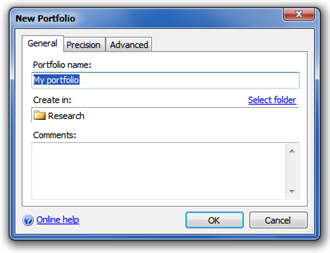
- Enter the name of the portfolio (e.g. "My portfolio").
- Optional: Select the TakeStock 2 folder in which the portfolio should be created.
- Optional: Enter a comment describing the portfolio.
- Optional:
Select the Precision tab to choose how share quantities and cash amounts are displayed for this portfolio. Regardless of the display precision chosen, share quantities and cash amounts are always stored internally with a high degree of precision.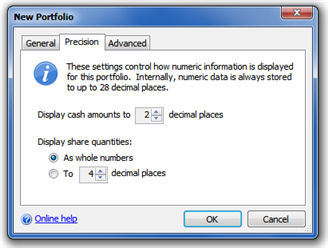
- Optional:
Select the Advanced tab to choose advanced options.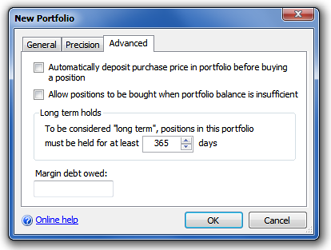
Here you can select:
- Whether a new position's purchase price should be automatically deposited into the portfolio prior to purchase, thereby ensuring the portfolio's cash balance never becomes negative.
- Whether positions can be purchased even if the portfolio doesn't contain sufficient cash.
- The number of days a security must be held in order for it to be considered a long-term hold.
- The amount of margin debt owed, if any.
- Click OK to create the portfolio.
Note:
You can change a portfolio's properties any time after creating it.
See also:
- Renaming a portfolio
- Modifying a portfolio
- Moving a portfolio
- Copying a portfolio
- Deleting a portfolio
Created with the Personal Edition of HelpNDoc: Free Web Help generator